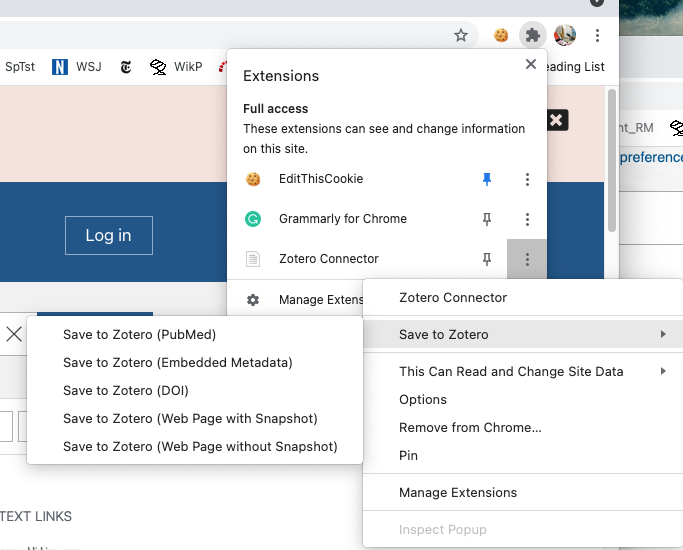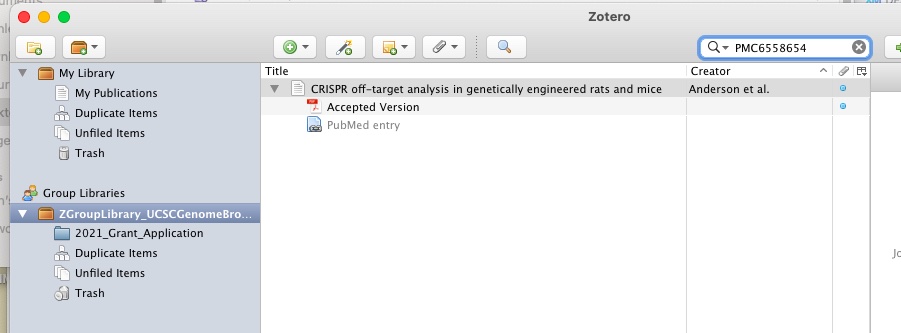Zotero Citation tool: Difference between revisions
(→Additional info: Adding a note that I discovered that ZGroupLibrary_UCSCGenomeBrowser2021.rdf would not push to the genecats repository.) |
|||
| (13 intermediate revisions by 2 users not shown) | |||
| Line 1: | Line 1: | ||
==Overview== | ==Overview== | ||
This page describes how | This page describes how Kate installed and used the Zotero web tool for citations for the NAR2015 publication. | ||
Cath made this [http://genomewiki.ucsc.edu/genecats/images/9/99/CathZotero.pdf document] about Zotero for the NAR2016 publication. | |||
Since then things have changed, so below is information from before 2020 and then after 2020, some information from both sections may be helpful for future Zotero users. | |||
==Steps== | ==pre2020== | ||
===Steps=== | |||
* At download site (https://www.zotero.org/download/), I downloaded and installed 'Standalone for Mac', and plugins for Chrome and FF. | * At download site (https://www.zotero.org/download/), I downloaded and installed 'Standalone for Mac', and plugins for Chrome and FF. | ||
| Line 20: | Line 23: | ||
word plug-in. | word plug-in. | ||
==Additional Links/Info== | ===Additional Links/Info=== | ||
* Here is a link to the style sheet used to [https://www.zotero.org/styles/national-library-of-medicine-grant-proposals?source=1 National Library of Medicine (grant proposals with PMCID/PMID)] from the Zotero Style Repository (search PMID in Preferences->Cite->Styles step above). | * Here is a link to the style sheet used to [https://www.zotero.org/styles/national-library-of-medicine-grant-proposals?source=1 National Library of Medicine (grant proposals with PMCID/PMID)] from the Zotero Style Repository (search PMID in Preferences->Cite->Styles step above). | ||
* Here is a tool that allows you to visually edit the style: http://editor.citationstyles.org/visualEditor/ | * Here is a tool that allows you to visually edit the style: http://editor.citationstyles.org/visualEditor/ | ||
* UCSC Genome Browser group Zotero Library: https://hgwdev.gi.ucsc.edu/~ann/Zotero/2019Library.rdf | |||
==post2020== | |||
===Notes=== | |||
* After you get Zotero installed as an application on your computer, you will also want to have it installed as a plug-in for chrome. | |||
** This is essential if you are trying to build a bibliography in a shared Google Doc, references can get unlinked otherwise. | |||
* Zotero now has a Group Library you can log into and share through your Zotero application '''important if you want to allow multiple people to work in tandem on metadata for the same references'' for example in a shared Google Doc. | |||
** Login to https://www.zotero.org/user/login | |||
** Access a group library like this one: https://www.zotero.org/groups/3901247/zgrouplibrary_ucscgenomebrowser (owner will have to give permission BrianL for this one) | |||
* Then when using Zotero be sure to select the Group Library (not My Library) when you add references or correct metadata. | |||
* If two people have references from separate "My Library" sources on their individual computers the references in the shared document can become unlinked. To make things easier, it is best to use PMCID in the text and only build the references at the very end (by one person). | |||
===Additional info=== | |||
* 2021 Library file: https://genecats.gi.ucsc.edu/qa/ZGroupLibrary_UCSCGenomeBrowser2021.rdf (could not commit to genecats repository because of file size) | |||
* When in Chrome on a PubMed page to add a publication, I had best luck going up to the "puzzle piece" icon to then select the Zotero extension to force the page metadata into the Zotereo PubMed style. | |||
[[File:Zotero Chrome.png]] | |||
* When adding elements from the Group Library I often had to go to the Zotero App (as it was on my laptop) and click directly on the Group Library and search from there the PMCID. | |||
[[File:SelectLibrary.jpg]] | |||
* In the above image I'm searching "PMC6558654", but the default search wouldn't find it (even after trying to rebuild the search index). | |||
* Expect things to change again, these hints will probably be out of date. | |||
Latest revision as of 19:10, 27 October 2021
Overview
This page describes how Kate installed and used the Zotero web tool for citations for the NAR2015 publication. Cath made this document about Zotero for the NAR2016 publication. Since then things have changed, so below is information from before 2020 and then after 2020, some information from both sections may be helpful for future Zotero users.
pre2020
Steps
- At download site (https://www.zotero.org/download/), I downloaded and installed 'Standalone for Mac', and plugins for Chrome and FF.
- Restarted FF and browsed to a few articles, clicked on article icon in search entry box to add them to lib.
- Searched for 'Nucleic Acids Research' at citation website (http://editor.citationstyles.org/searchByName/), and clicked 'Install', then selected 'Zotero'. Saved to file.
- In Zotero app, went to Preferences->Cite->Styles, then clicked '+'. Selected file I had saved.
(Now I see that from the 'Get Additional Styles' link you can get NAR, without what I did in previous step. Fooled me -- I had previously looked there for 'Chemical Abstracts', which isn't there).
- Restart Word. There's a little menu attached at the upper left. You can insert a citation there
(picking NAR style) to your doc and it will show up as an inline ref. There's an 'insert bibliography' that spits out the references. And if you re-order things, a 'Refresh' will renumber. NOTE: if you don't see this menu, there's a scroll glyph with a drop-down menu...
It takes a few minutes to figure out where/what the little menu icons are for the client and word plug-in.
Additional Links/Info
- Here is a link to the style sheet used to National Library of Medicine (grant proposals with PMCID/PMID) from the Zotero Style Repository (search PMID in Preferences->Cite->Styles step above).
- Here is a tool that allows you to visually edit the style: http://editor.citationstyles.org/visualEditor/
- UCSC Genome Browser group Zotero Library: https://hgwdev.gi.ucsc.edu/~ann/Zotero/2019Library.rdf
post2020
Notes
- After you get Zotero installed as an application on your computer, you will also want to have it installed as a plug-in for chrome.
- This is essential if you are trying to build a bibliography in a shared Google Doc, references can get unlinked otherwise.
- Zotero now has a Group Library you can log into and share through your Zotero application 'important if you want to allow multiple people to work in tandem on metadata for the same references for example in a shared Google Doc.
- Login to https://www.zotero.org/user/login
- Access a group library like this one: https://www.zotero.org/groups/3901247/zgrouplibrary_ucscgenomebrowser (owner will have to give permission BrianL for this one)
- Then when using Zotero be sure to select the Group Library (not My Library) when you add references or correct metadata.
- If two people have references from separate "My Library" sources on their individual computers the references in the shared document can become unlinked. To make things easier, it is best to use PMCID in the text and only build the references at the very end (by one person).
Additional info
- 2021 Library file: https://genecats.gi.ucsc.edu/qa/ZGroupLibrary_UCSCGenomeBrowser2021.rdf (could not commit to genecats repository because of file size)
- When in Chrome on a PubMed page to add a publication, I had best luck going up to the "puzzle piece" icon to then select the Zotero extension to force the page metadata into the Zotereo PubMed style.
- When adding elements from the Group Library I often had to go to the Zotero App (as it was on my laptop) and click directly on the Group Library and search from there the PMCID.
- In the above image I'm searching "PMC6558654", but the default search wouldn't find it (even after trying to rebuild the search index).
- Expect things to change again, these hints will probably be out of date.